Emailing a Link to a Layout
Email your customer a link to your layout and they can view the event in 2D, 3D or even 360-Degree Photosphere with no extra hardware or software necessary!
-
Open or create the layout you want to share. (For more details, see Designing a New Layout .)
-
Click the Share Layout button
 , located at the top right of the screen.
, located at the top right of the screen.
Result: The Share window appears.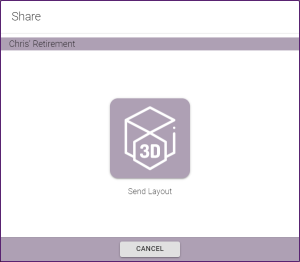
-
Click the Send Layout button in the pop-up window.
Result: The Share Layout window appears.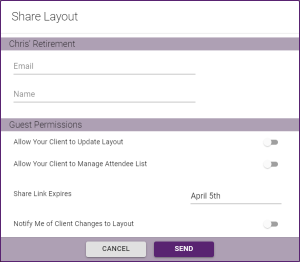
-
Enter an email address and name for the recipient to whom you want to send the layout.
-
Optionally use the toggle sliders at the bottom of the window to enable the following Guest Permissions:
-
Allow Your Client to Update Layout
Enable this option to allow the recipient of this email to make changes to the layout. -
Allow Your Client to Manage Attendee List
Enable this option to allow the recipient to upload and manage seating for a list of attendees. -
Share Link Expires
Click here and choose a date on which this share link will expire and the recipient will not longer have access. -
Notify Me of Client Changes to Layout
Enable this option to automatically receive emails informing you that the recipient has made a change to the layout.
-
-
Click Send.
Result: An automated email containing a link to this layout is sent to the email you submitted. Depending on your program configuration, your customer will be able to review the layout in 2D (all program versions), 3D (Placez Plus/Pro) and/or 360-Degree Photosphere (Placez Pro only).
See Also: